The technique to recover only certain objects from an ordinary backup is called Virtual Access Restore. Means you create a database from backup that contains only the minimum elements needed to access the objects you request. This database is then removed afterwards.
Let’s see an example. This is my initial setup:
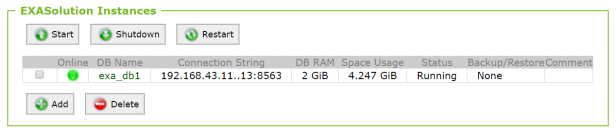
One database in a 2+1 cluster. Yes it’s tiny because it lives on my notebook in VirtualBox. See here how you can get that too.
It uses the data volume v0000 and I took a backup into the archive volume v0002 already.

I have a schema named RETAIL there with the table SALES:
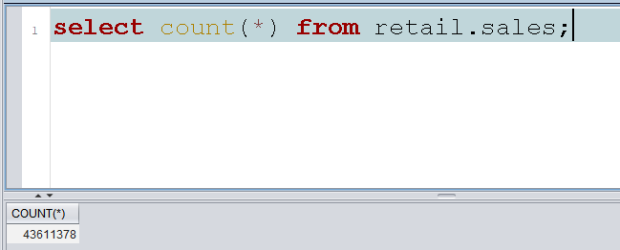
By mistake, that table gets dropped:

And I’m on AUTOCOMMIT, otherwise this could be rolled back in Exasol. Virtual Access Restore to the rescue!
First I need another data volume:

Notice the size of the new volume: It is smaller than the overall size of the backup respectively the size of the „production database“! I did that to prove that space is not much of a concern here.
Then I add a second database to the cluster that uses that volume. The connection port (8564) must be different from the port used by the first database and the DB RAM in total must not exceed the licensed size, which is limited to 4 GB RAM in my case:

I did not start that database because for the restore procedure it has to be down anyway. Clicking on the DB Name and then on the Backups button gets me here:

No backup shown yet because I didn’t take any backups with exa_db2. Clicking on Show foreign database backups:
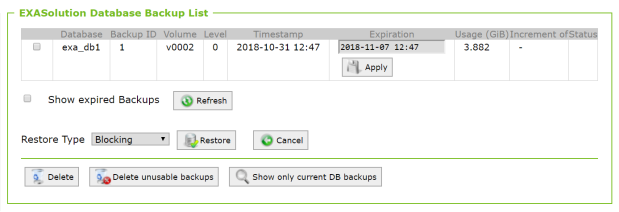
The Expiration date must be empty for a Virtual Access Restore, so I just remove it and click Apply. Then I select the Restore Type as Virtual Access and click Restore:

This will automatically start the second database:

I connect to exa_db2 with EXAplus, where the Schema Browser gives me the DDL for the table SALES:
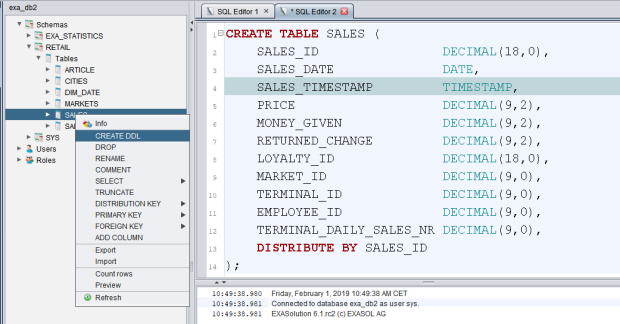
I take that to exa_db1 and run it there, which gives me the table back but empty. Next I create a connection from exa_db1 to exa_db2 and import the table
create connection exa_db2 to '192.168.43.11..13:8564' user 'sys' identified by 'exasol'; import into retail.sales from exa at exa_db2 table retail.sales;
This took about 2 Minutes:

The second database and then the second data volume can now be dropped. Problem solved!

